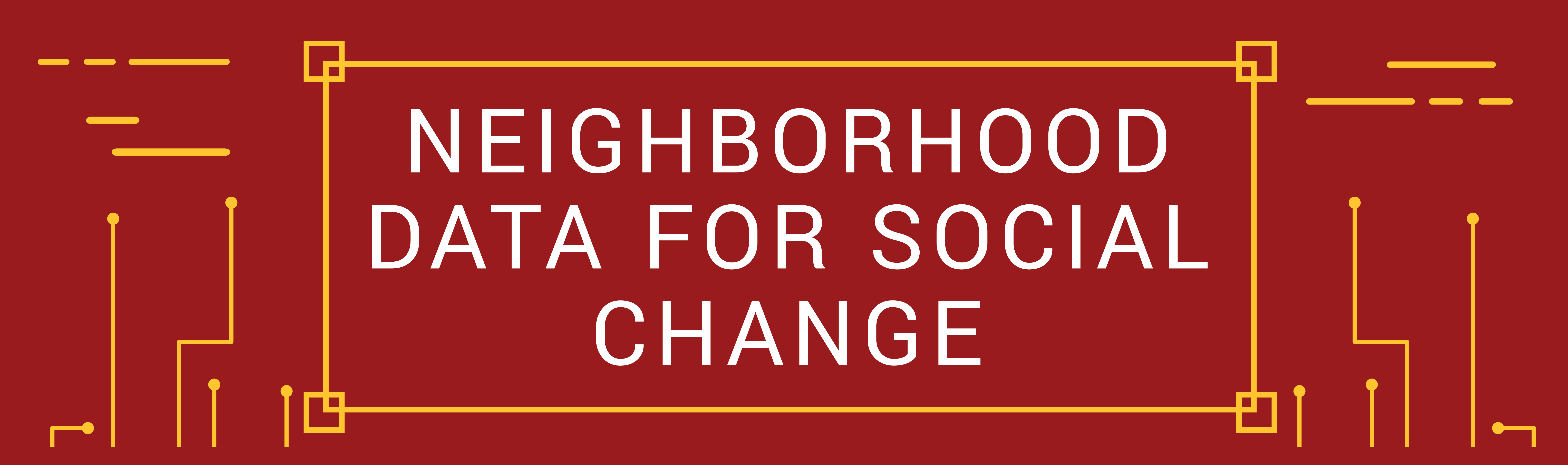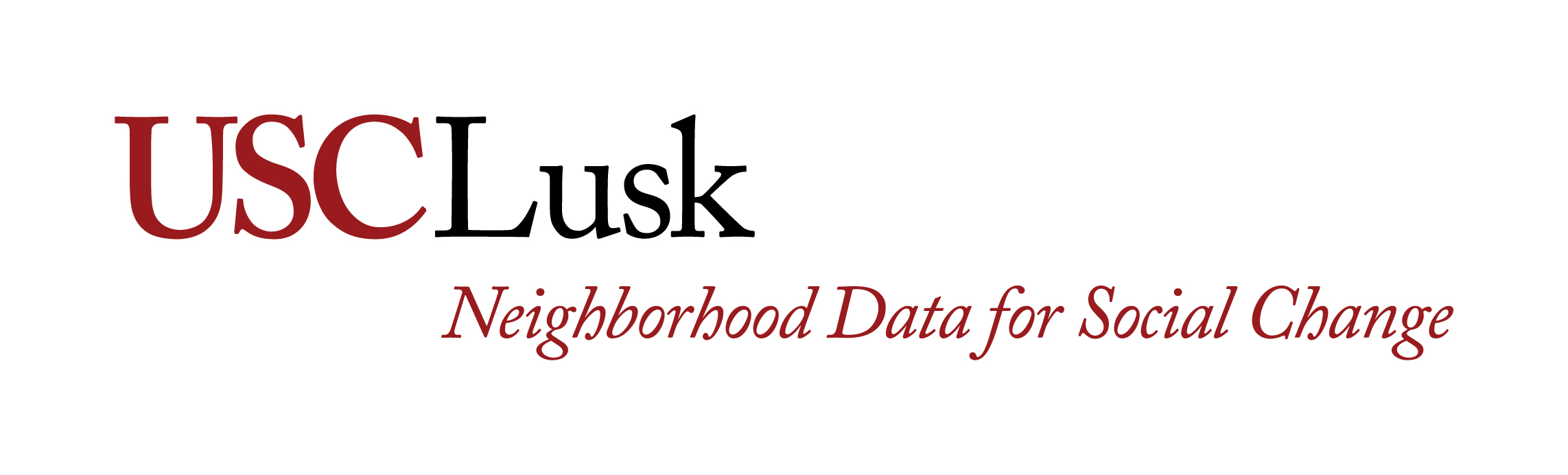Help
How to Create Your Own Neighborhood
The Neighborhood Data for Social Change platform recognizes that civic actors may be interested in exploring the unique challenges and opportunities of an area that is not defined as one of the 272 available neighborhoods. The platform gives users the option to create and save their own neighborhood. To learn how to use this feature, follow the steps below:
Using the Interactive Map
The mapping function of the Neighborhood Data for Social Change allows you to investigate data across 10 different policy areas. Start by zooming in on the map or entering an address into the search bar at the top of the page, and simply click on the map to select the neighborhoods you would like to investigate.
- Click on the map to select areas you are interested in investigating.
- Use the ‘Map Options‘ on the left-hand Filters Tab to display data by Census Tracts, Neighborhoods, or Cities.
- Use the ‘Data Options‘ to choose which policy area and dataset you want to investigate.
- Tip: click the legend to navigate within your policy area.
Analyzing Data Trends
After selecting your area of interest and data, go deeper by opening up the Data Tab and reviewing trends over time. Examine how your neighborhood data compares to county averages or other selected neighborhoods.
- Click the Data Tab on the left-hand side to explore Data Trends and charts to view data changes overtime.
- When multiple selections are made on the map, the Black “Aggregated” trend line will summarize the data for all your selections.
- Click on the map to select areas you are interested in investigating.
- Below the trend chart click on up to 12 of your selected geographies to display on the Data Trends chart.
- Tip: Click on the Red “County Total/Average” to turn that trend line on or off.
Share NDSC
Sharing your insights with others is easy!
- Share your Map: use the 3 lines on the upper right corner to copy a link to your map that includes all of your selected geographies and selected dataset.
- Print the Map: Use the Print button on the upper left to download an image of the map view you are viewing.
- Download the Data: Use the Download Data button to get a CSV of the data you have selected.
- Tip: pretty pictures are awesome!
Sign-in and Save Your Search
To save your place, and make it easy to return to your analysis next time sign-in using your email account or any major identity provider (Microsoft, Google, Facebook, Twitter).
- Use the login button on the upper right to log into NDSC to save and return to your custom neighborhoods.
- Create an account or sign into your existing account using the pop-up window.
- Click Saved in the upper right to see save your search results and return to your own list of saved searches.
- To use this neighborhood the next time you visit NDSC, simply sign in, click the “Saved” button, and your neighborhood will be there to use again.
Having Trouble Signing In?
Some ad blockers hide non-ad elements including key functionality on the Neighborhood Data For Social Change data mapping application. For more information on how to disable ad blockers and whitelisting see: Disabling Ad Blockers.