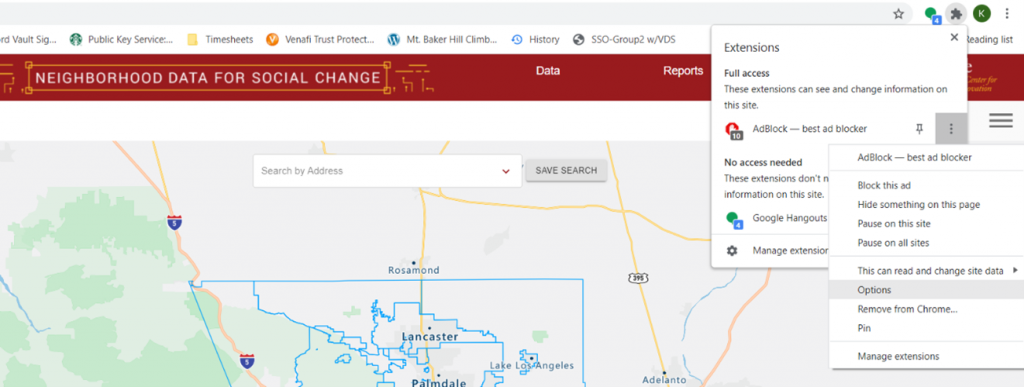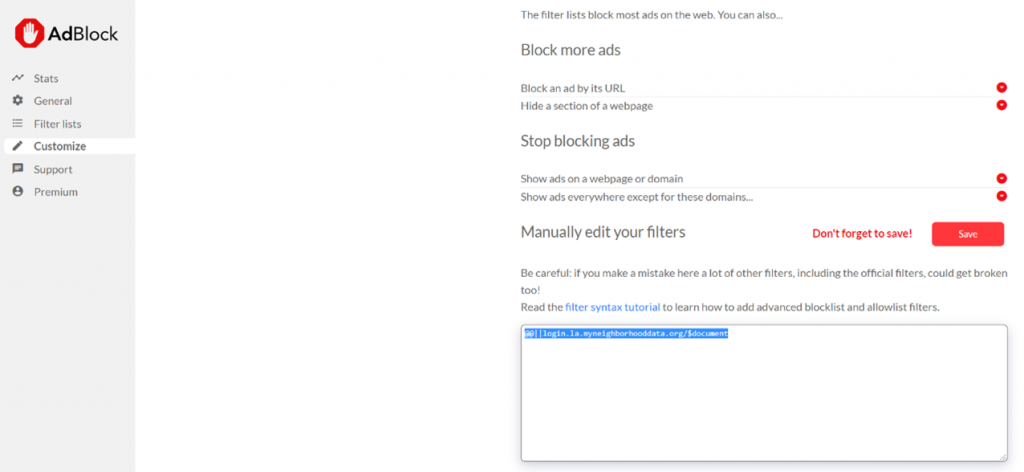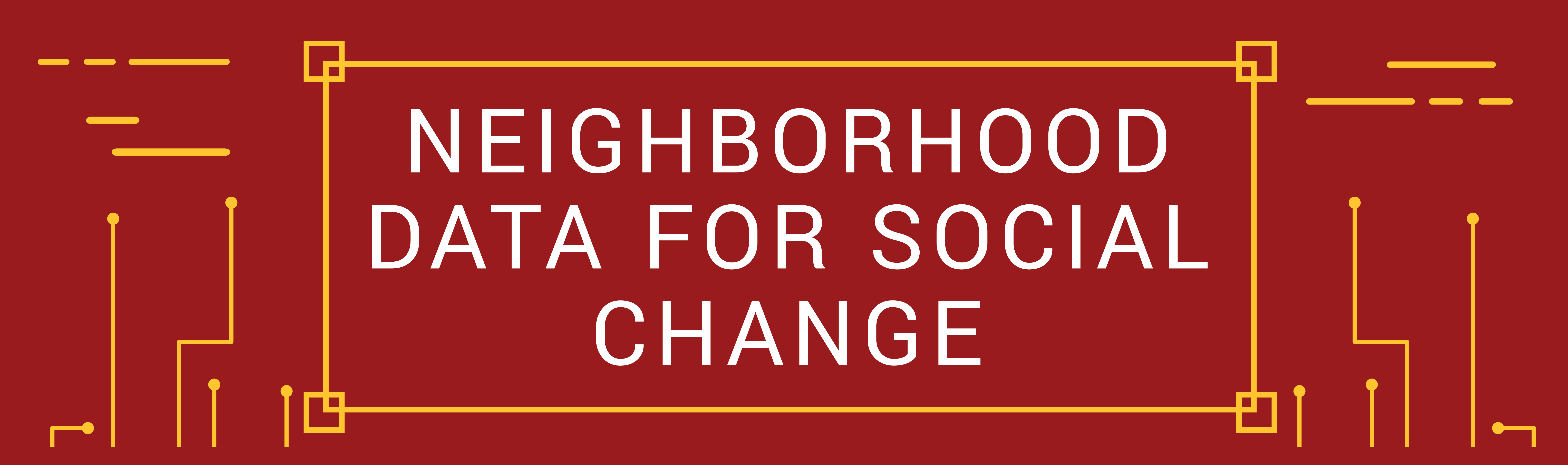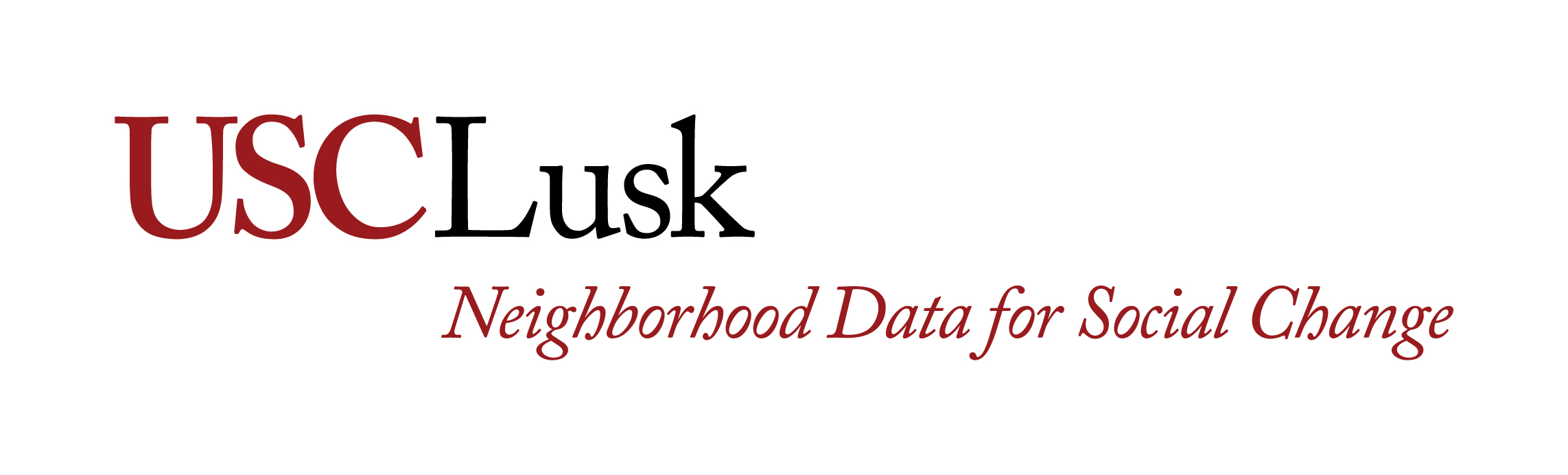Help: Disabling Ad Blockers
How to Disable ad blockers or whitelist the URL
Some ad blockers hide non-ad elements, some of which include key functionality on the Neighborhood Data For Social Change data mapping application. If an ad blocker is turned on you may experience the following:
- Nothing happens when clicking Login to sign in to the application
- Nothing happens when clicking on Saved to view your saved searches
There are two approaches to solve this:
- Disable ad blocker
- Whitelist the URL
The instructions below illustrate how to disable AdBlock or whitelist the NDSC mapping application in AdBlock for Google Chrome browsers. Please consult your own ad blocker and browser documentation for detail instructions on disabling and whitelisting sites for instructions specific to your own systems.
Disable Ad Blocker
- Click on Extensions icon located in upper right of your Chrome Browser
- Click the ellipses icon and click on ‘Pause on this site”
- Refresh the site.
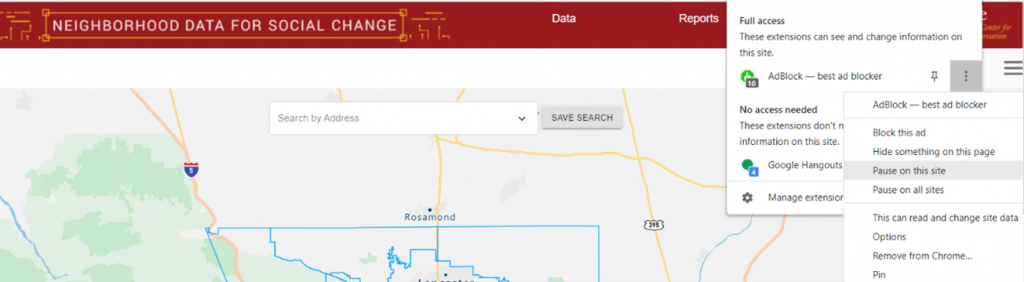
Whitelist the URL
- Click on Extensions icon located in upper right of your Chrome Browser
- Click the ellipses icon and select “Options” to go to AdBlock Options page
- On the AdBlock Settings page, select Customize from the menu
- Click ‘Edit’ button under ‘Manually edit your filters’ section and enter the following URL: @@||login.la.myneighborhooddata.org/$document and then click “Save”
- Refresh the website